2.5.2. GUI: Xcode¶
Open CMake GUI:
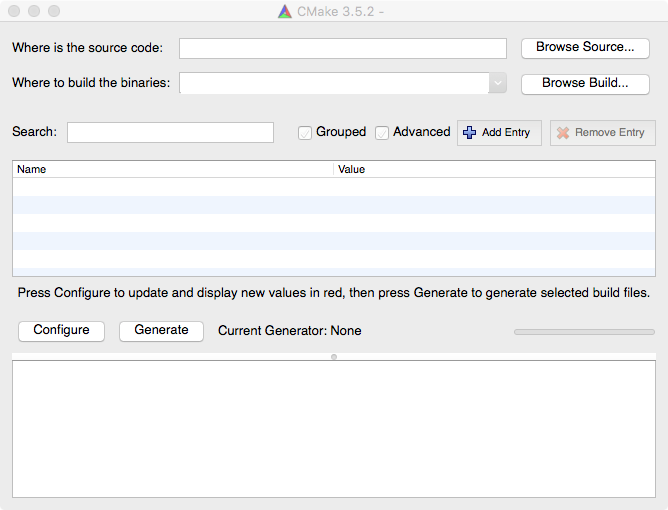
Click Browse Source... and find directory with CMakeLists.txt and foo.cpp:
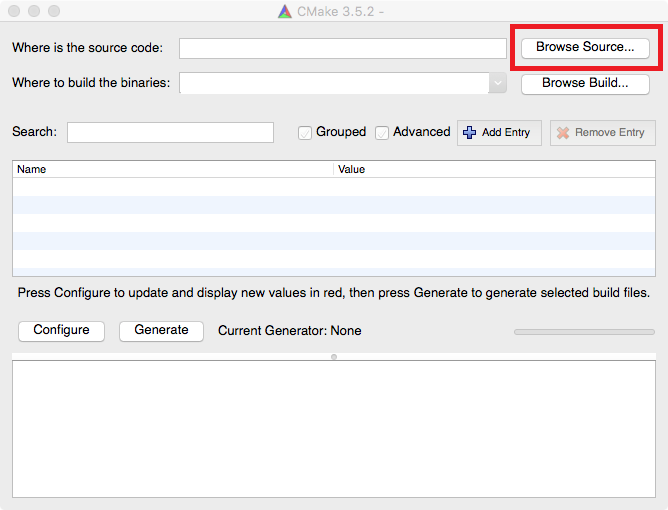
Now we need to choose directory where to put all temporary files. Let’s create
separate directory so we can keep our original directory clean.
Click Browse Build..:
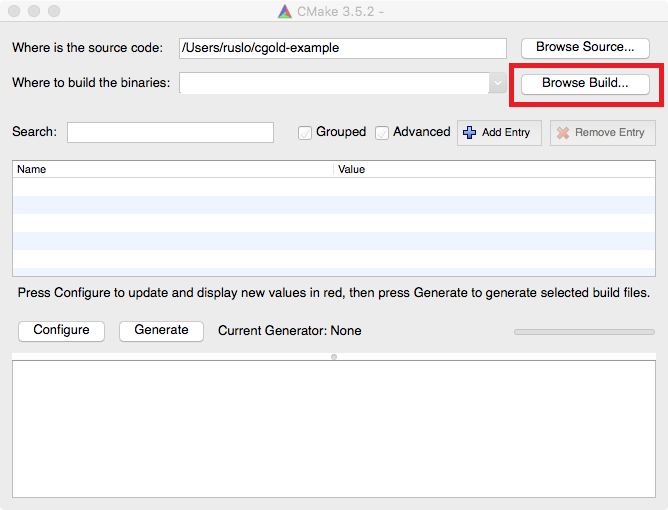
Find directory with CMakeLists.txt and click New Folder to create
_builds directory:
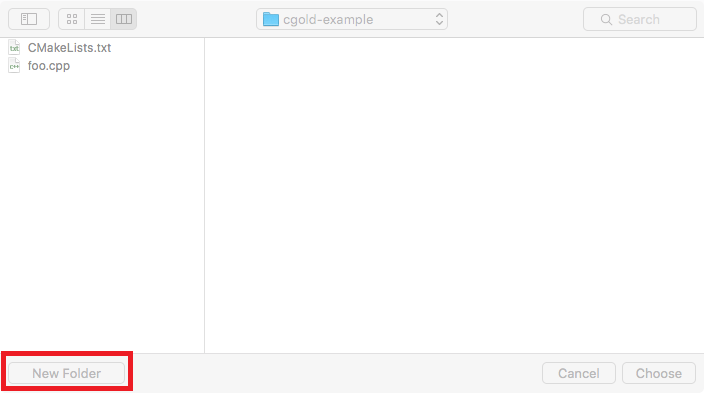
Enter _builds and click Create:
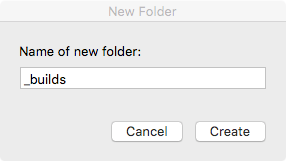
Check the resulted layout:
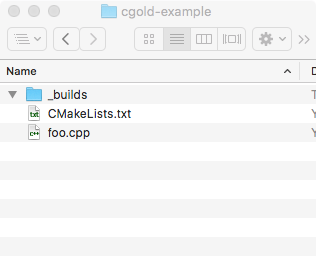
Click on Configure to process CMakeLists.txt:
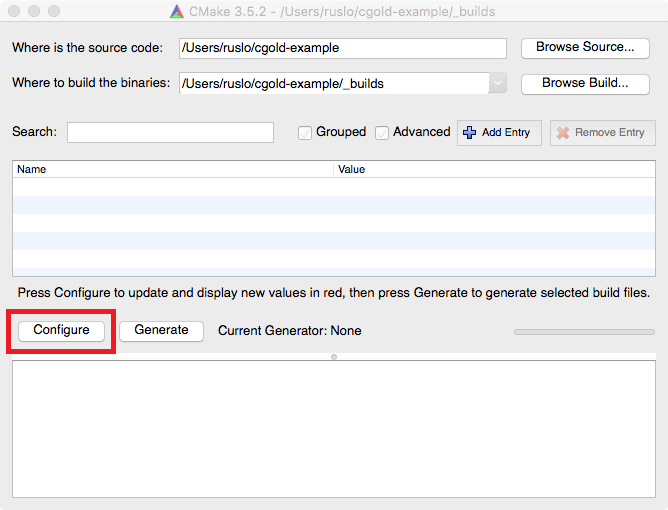
CMake will ask for the generator you want to use, pick Xcode:
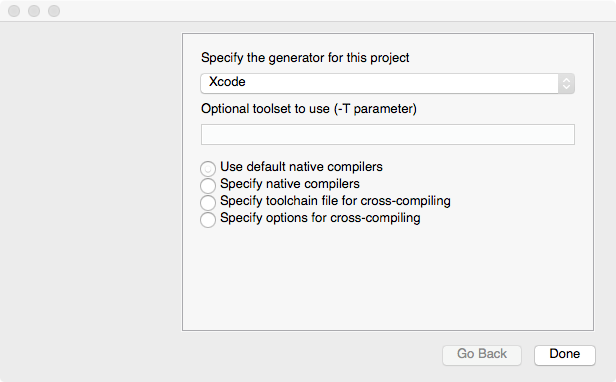
After you click Done CMake will run internal tests on build tool to
check that everything works correctly. You can see Configuring done
message when finished:
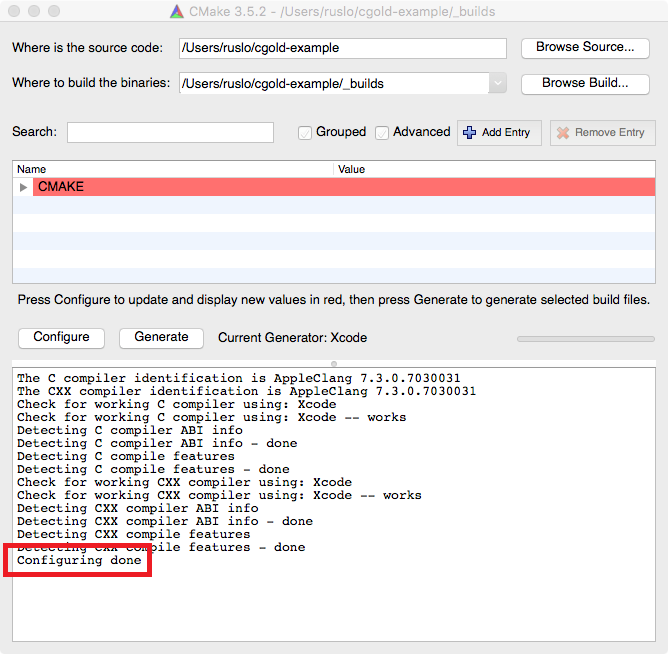
For now there was no native build tool files generated, on this step user
is able to do additional tuning of the project. We don’t want such tuning now so
will run Generate:
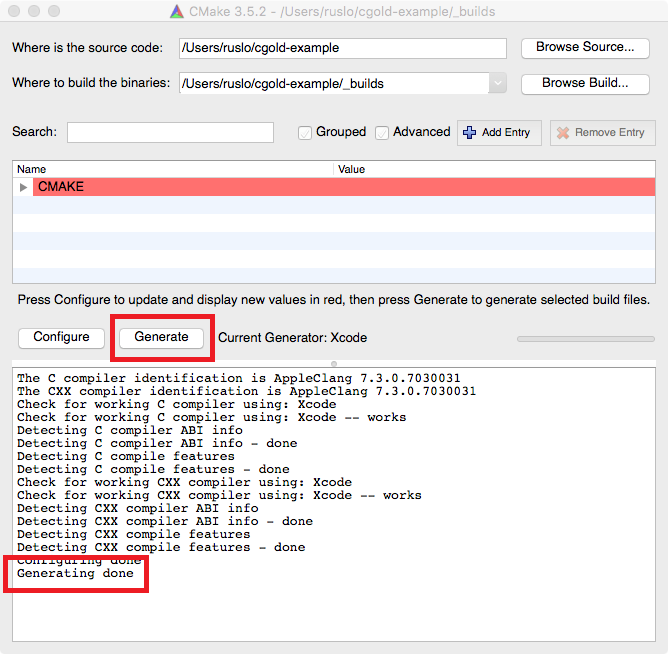
Now if you take a look at _builds folder you can find generated
Xcode project file:
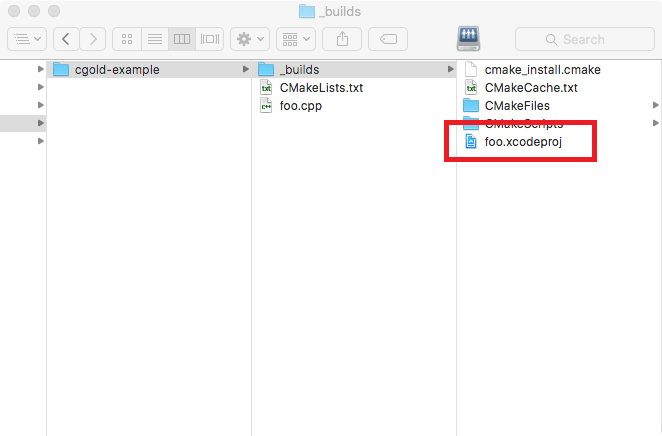
Open foo.xcodeproj and run executable.